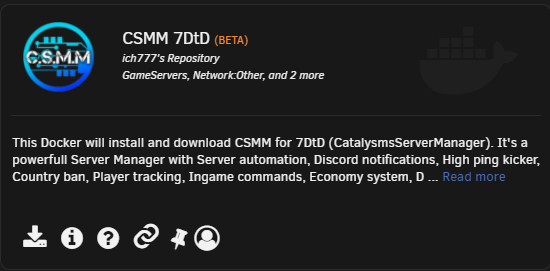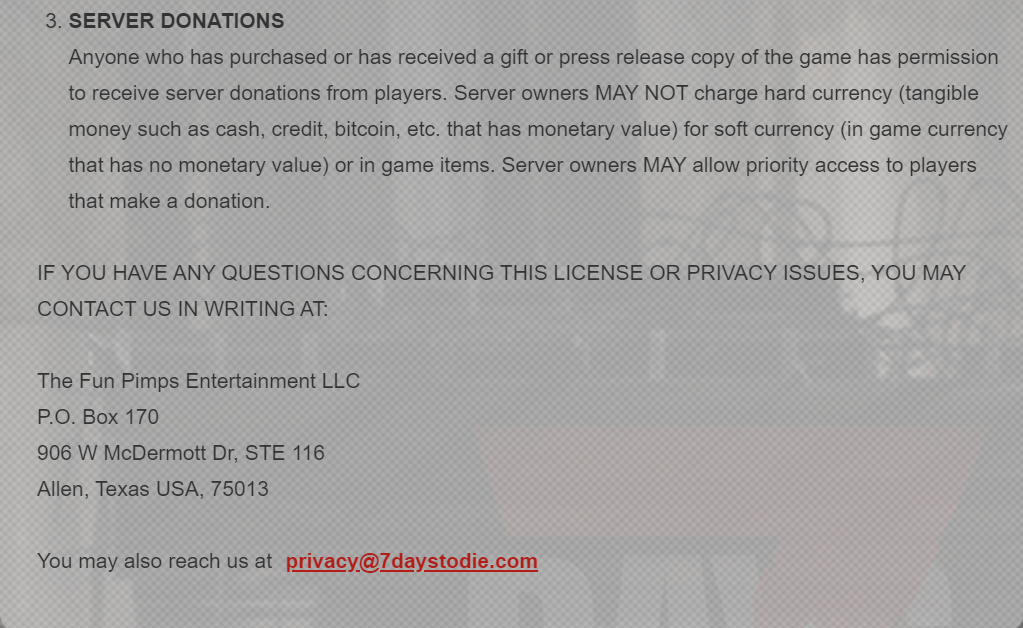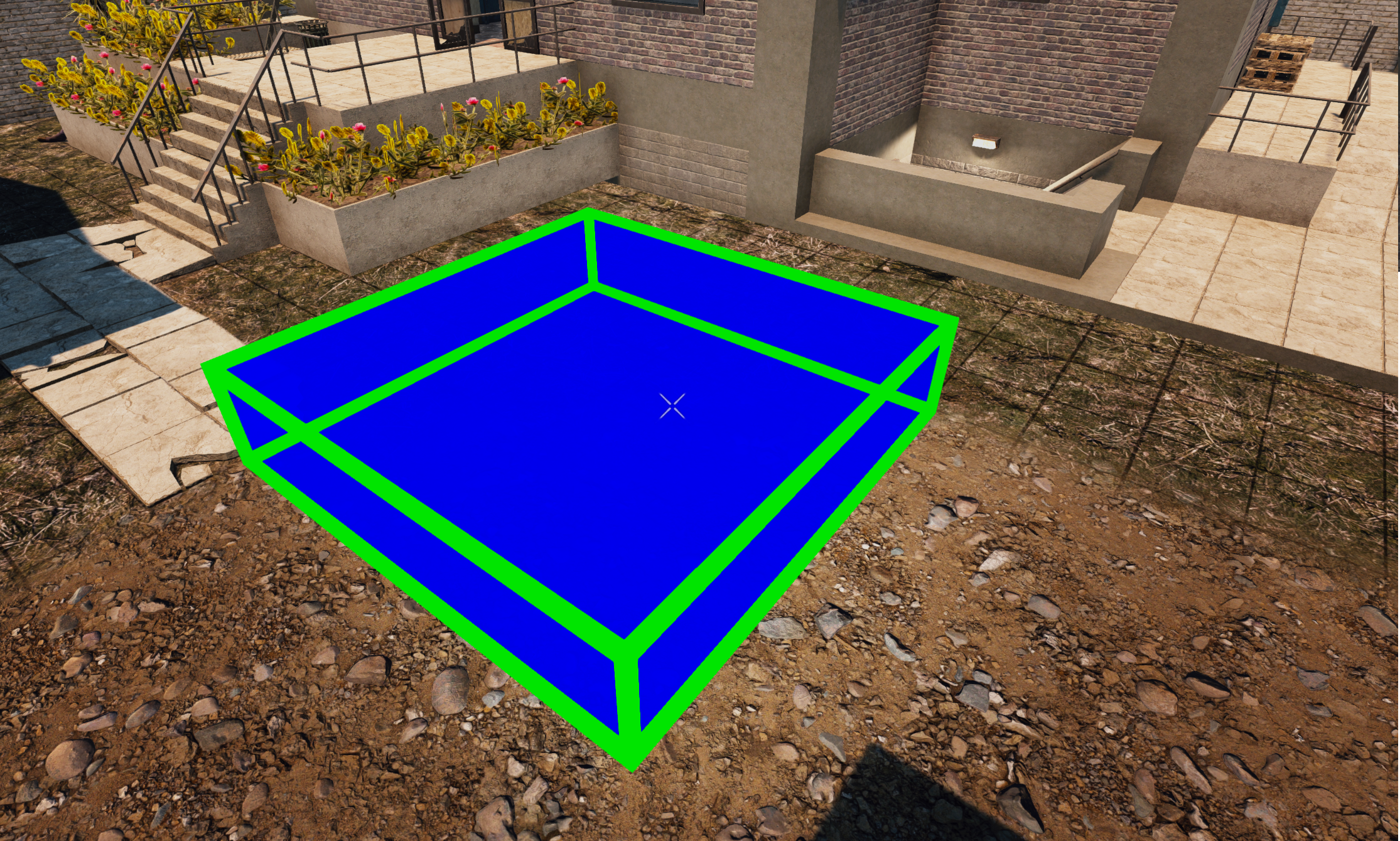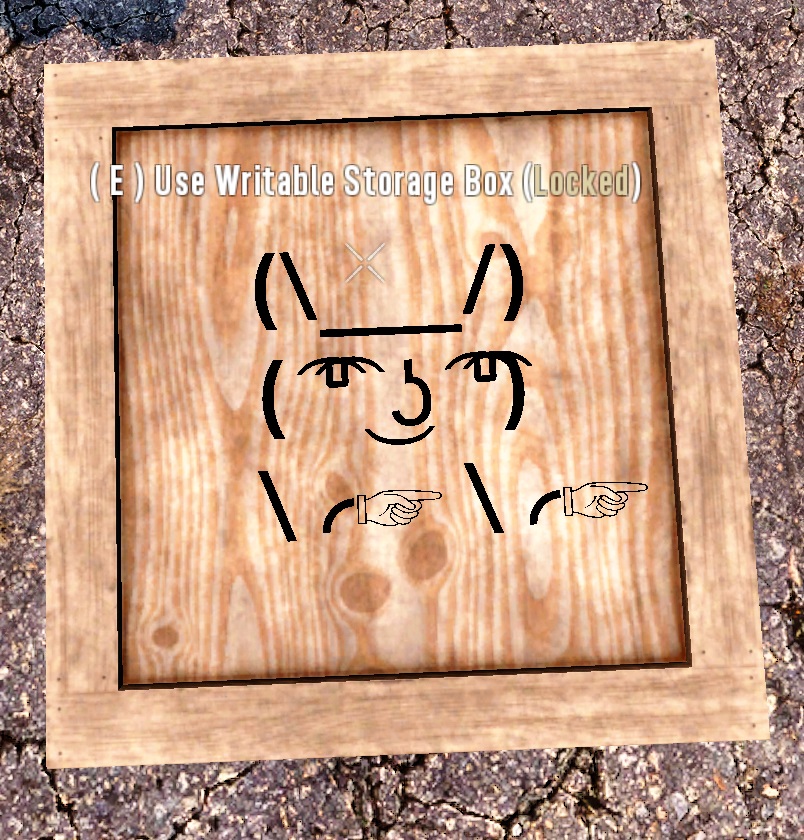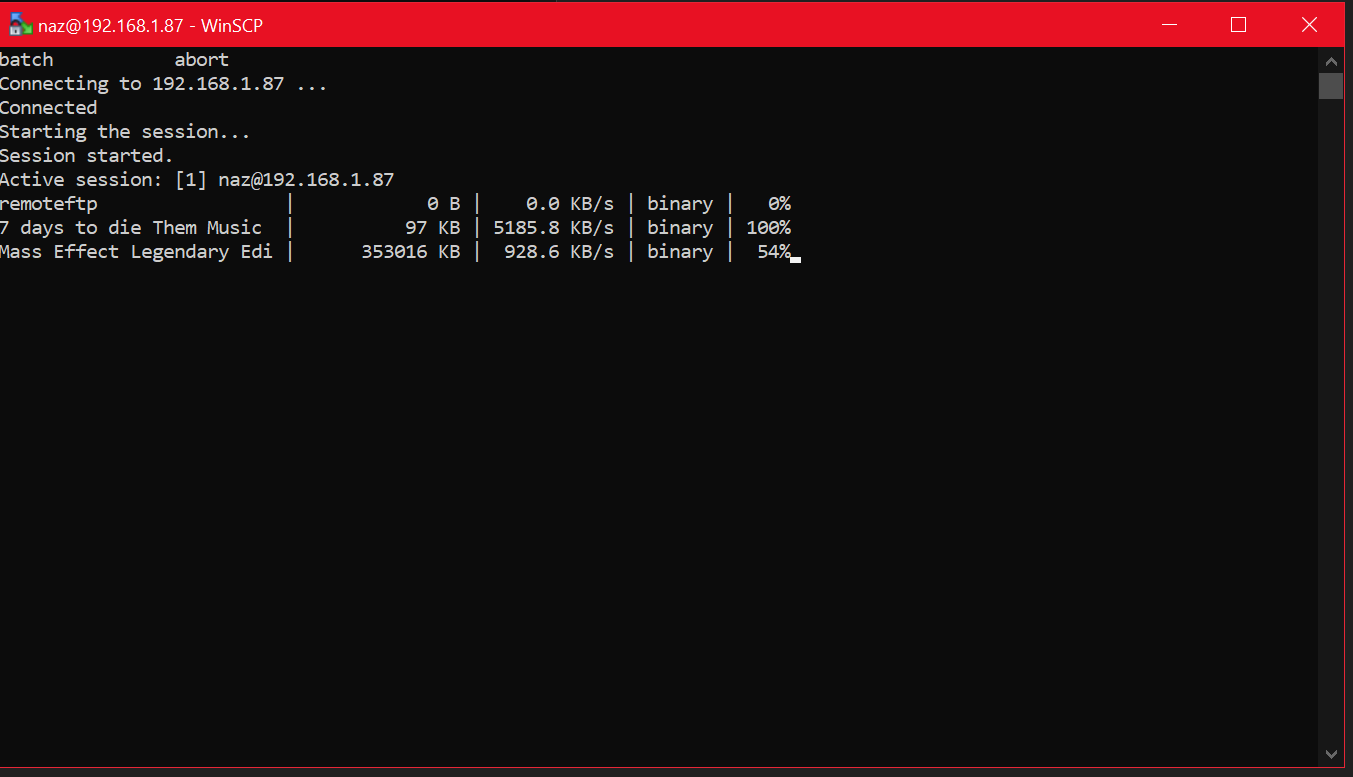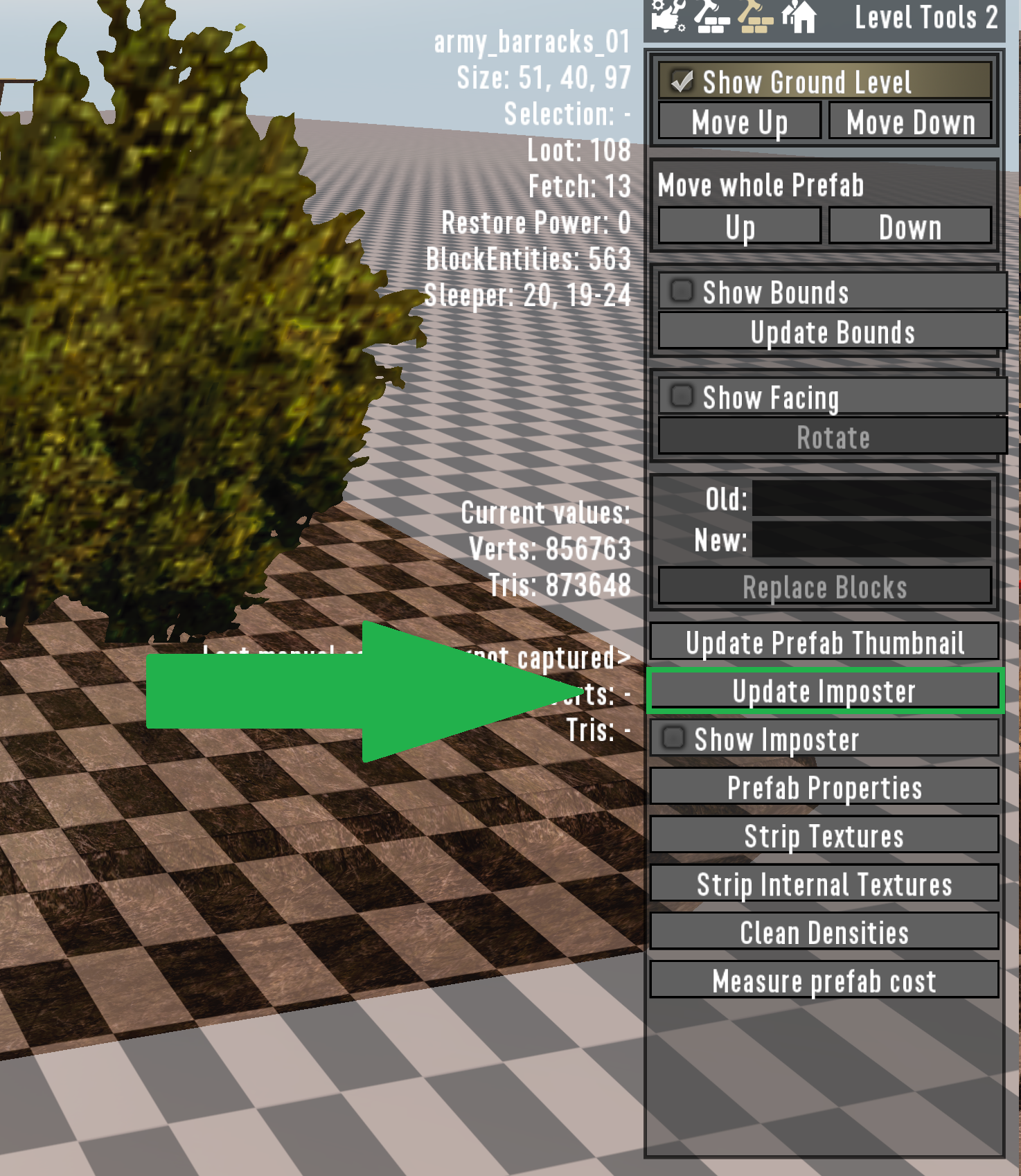As you look at the log for your server, it may seem a bit overwhelming or confusing at first. This guide will help you work through the information to find the important bits you are looking for.
- Intitial Startup
- System Information
- Mod Loading
- Configuration Loading
- Settings and Related Information
- Loading Area
- Server is Online
- Players Joining
- Server Notations
- Server Shutdowns
Initial Startup
This is the first section you will see. It is loading up Unity and doing the startup for the client.
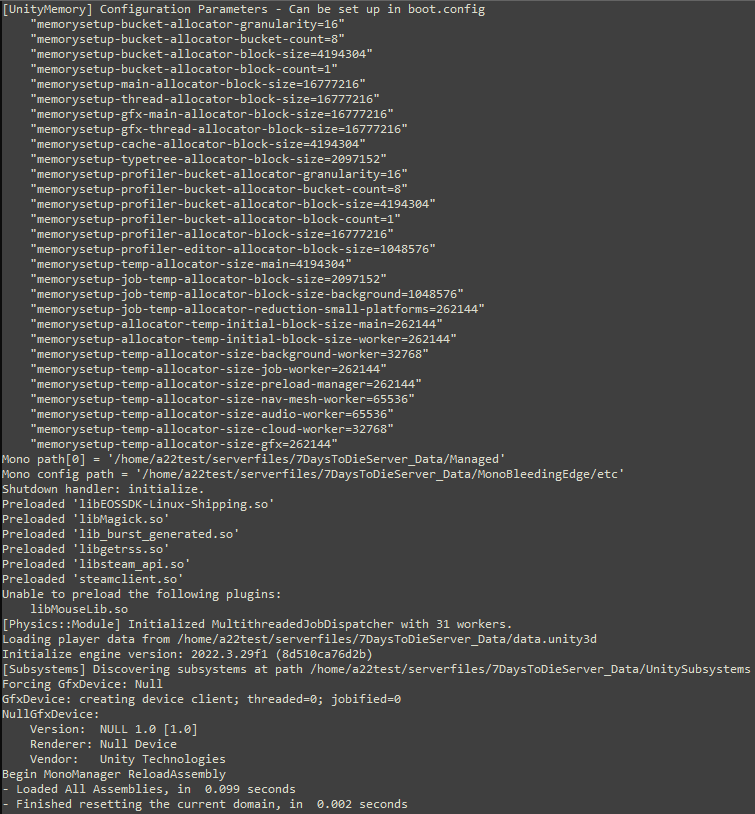
Currently you will also see the following section or Warning and Error codes regarding shaders. Since the dedicated server is headless, and does not involve a GUI application, these messages can be completely ignored.
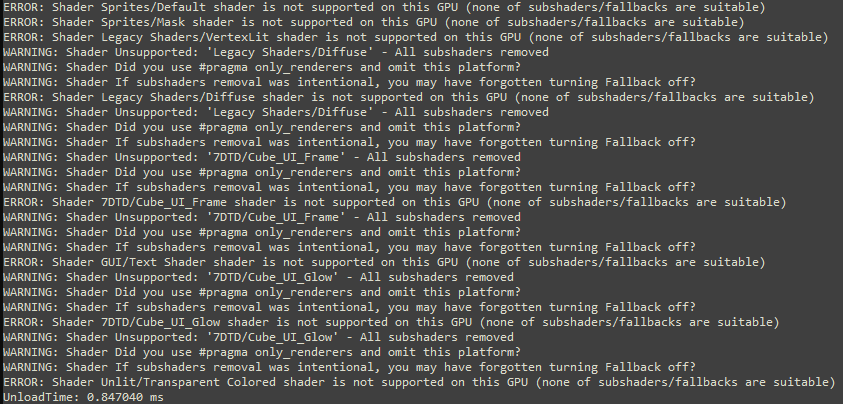
System Information
In this section, it is reading the version of the client, and posting the hardware information that the server is able to see in your environment. If the data here does not match up with what you expect, then you will need to re-examine your configurations for the hardware or virtual machine. After the initial reading, the server then loads up the configuration file based on your startup parameters and continues to load up the required platforms.
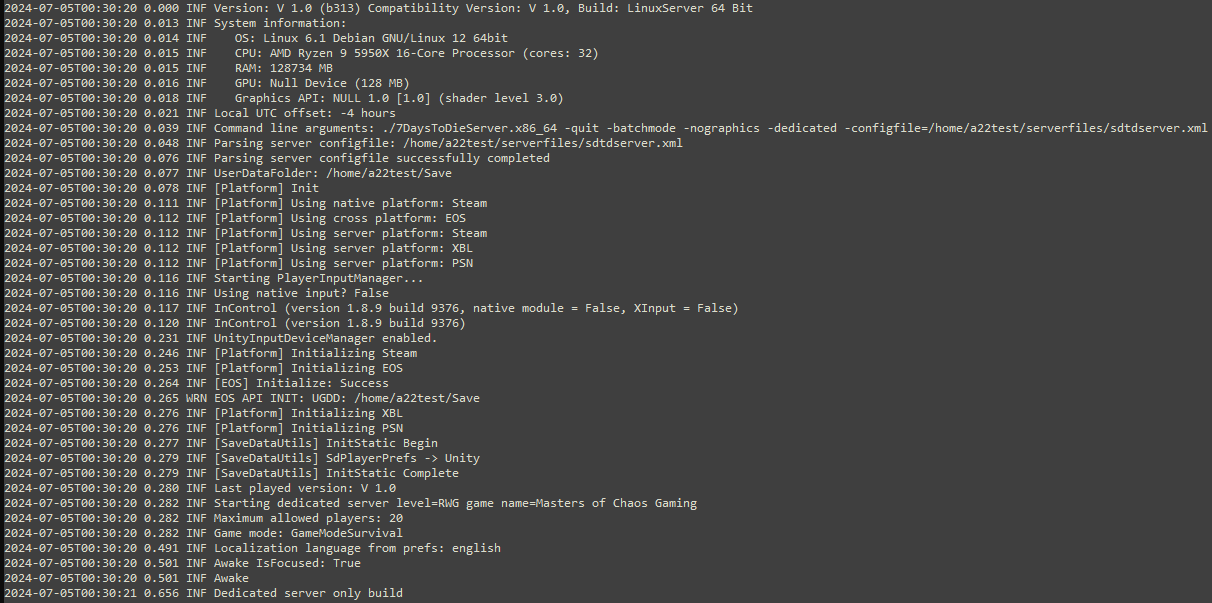
Once again, you are going to see a section that contains a lot of errors and warnings. This can be ignored, but I will highlight the bits in there that aren’t related to the errors.
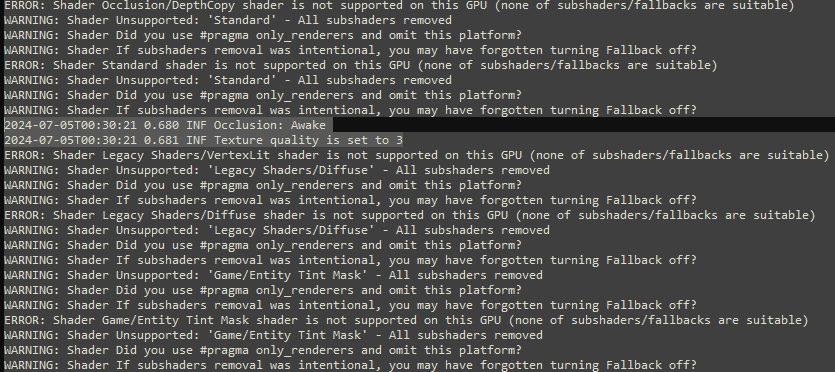
Mod Loading
If you are only using TFP’s built-in mods, you don’t need to pay a whole lot of attention here. However, if you are utilizing other mods on the server, this is a very important section to scrutinize.
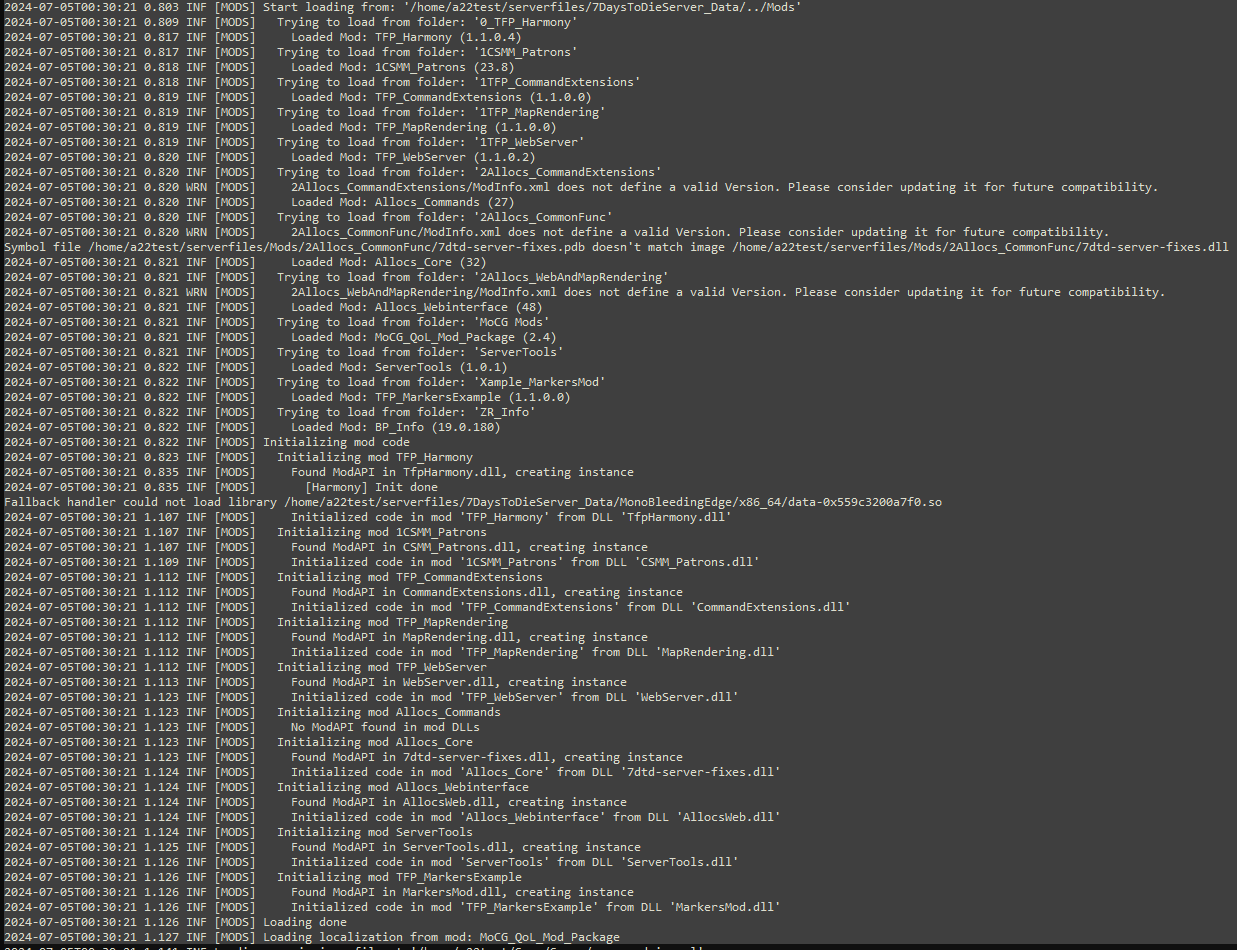
There are key sections for each mod that is loaded. The name of the mod, along with versioning, and any associated errors or notations.
For example, if a mod has the following line while it is loading, then that means that it has not been fully indoctrinated to the versioning changes that began in Alpha 21. This could indicate that the mod is out-dated, or it could just be a lazy modder that has not changed their config to the new standard.
…./ModInfo.xml does not define a valid Version. Please consider updating it for future compatibility.
When you see this line, scrutinize the mod to ensure that it has been properly updated and tested for the current version of the server client. Might be a good idea to reach out to the mod author and suggest that they update their mods information.
Configuration Loading
This is a small section of data for you to look at. Mostly you are just going to see it loading the admins xml file and most pertinent mod data. You will also see some lines in here regarding settings in your configurations for options like disabled network protocols. Also note that there is again a huge section of shader warnings and errors here, but I have removed that from the image and replaced it with some ellipses. The data in this section is mostly for information on what is being loaded.
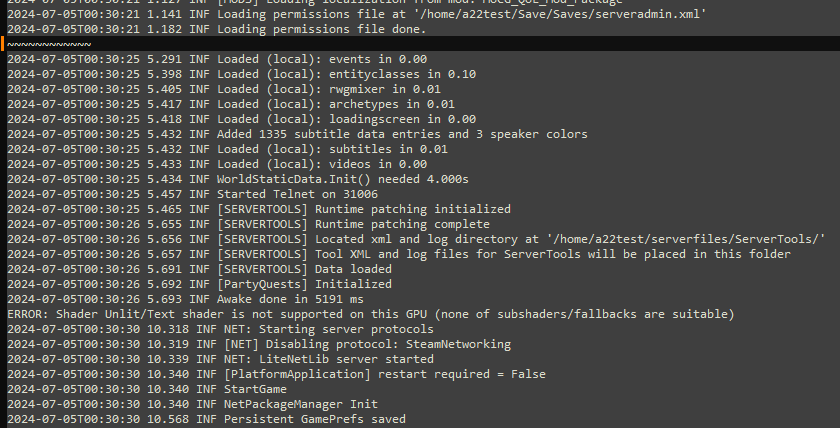
Settings and Related Information
This is a critical section of your log when you want to validate that what you put into the configuration file for the server is being loaded properly. There are some areas that will read base vanilla defaults and not what you have in your configuration though.
For example, it will display the following…
GamePref.ConnectToServerIP = 127.0.0.1
GamePref.ConnectToServerPort = 26900
Even though you have set those values to something else, this first part of the data is just showing the defaults. Later you will see your configuration data loaded under the line “GamePref.ServerPort”.
Do be aware that there are a lot of displayed preferences here that are unused, or not configurable. Either they are client-only settings, deprecated settings, or Unity defaults that are not in use.
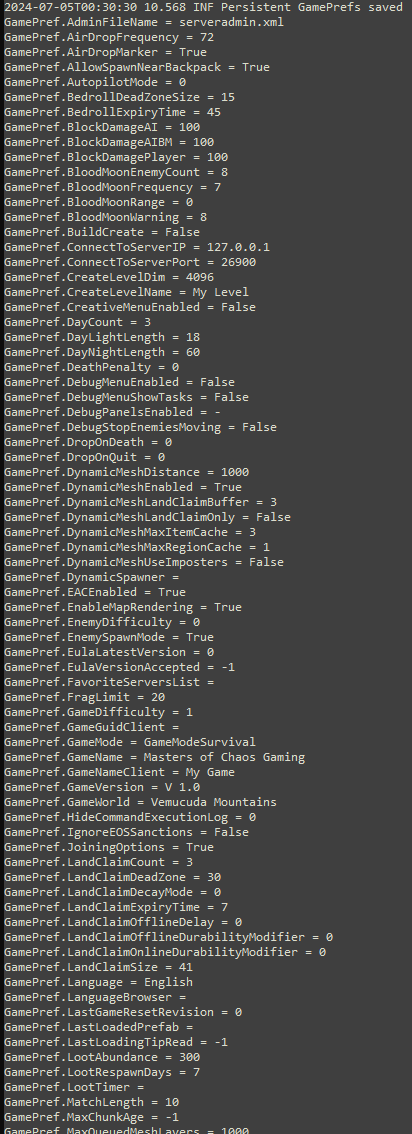
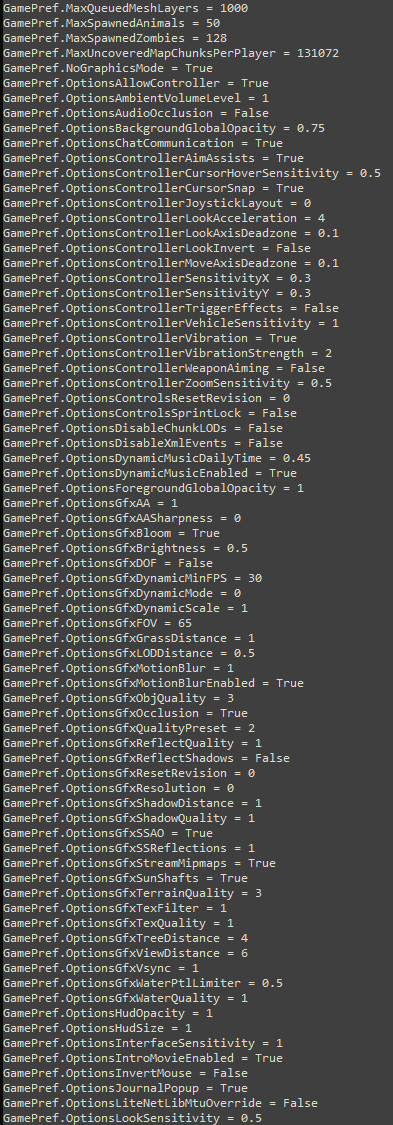
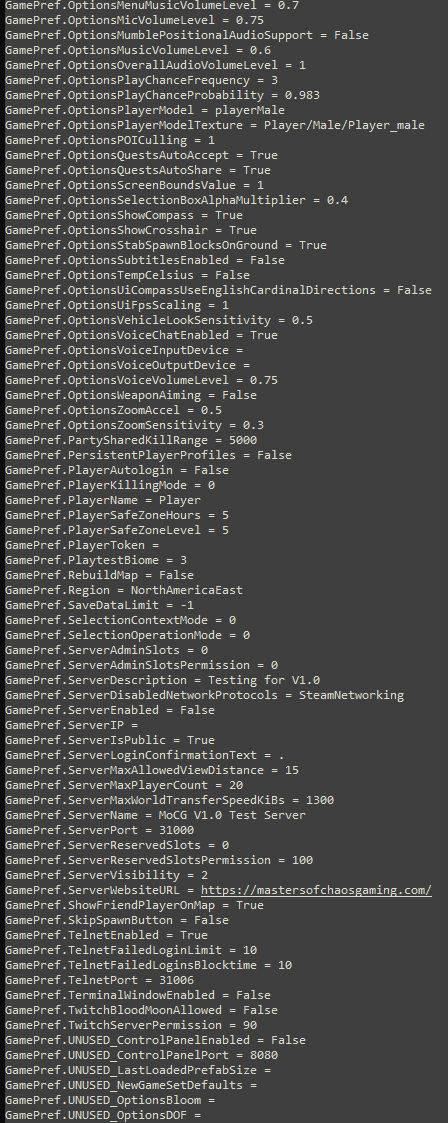
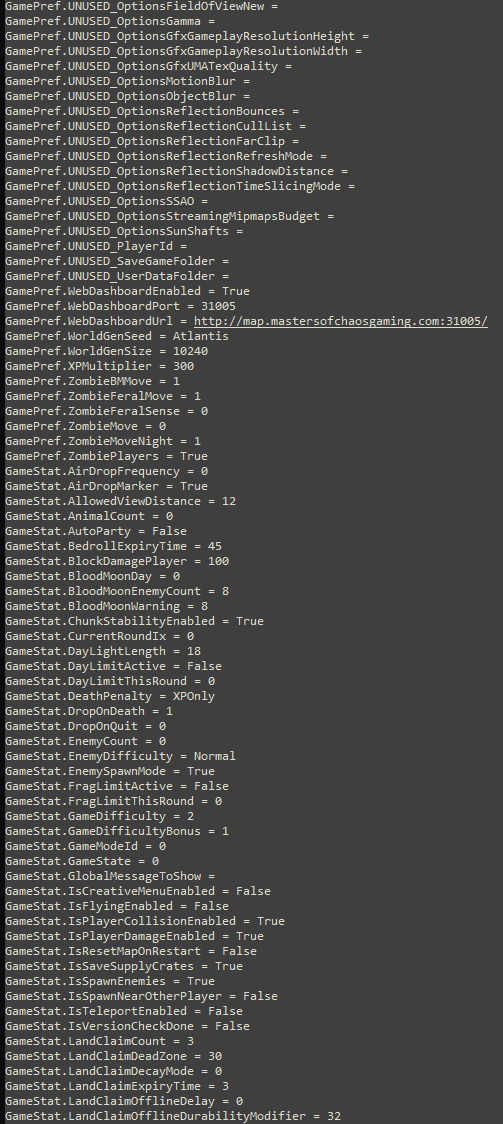
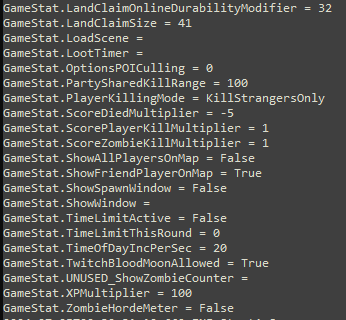
Loading Area
Now that all of the data required to run the server is loaded, you start to see the server actually loading. If you have changed any values for the server away from default, they will be listed here. This will cause your server to be listed as “modded” even though you may not actually be using any mods. It is stupid, and I’ve been lobbying for a long time to have this part changed. But it is what it is for now.
Once more, in this section you will see a LOT of warnings and errors about shaders, texture data not being available for upload, and information in meshes and particles. You can ignore in and skip down to the end. Again, I will comment it out with a line of ellipses.
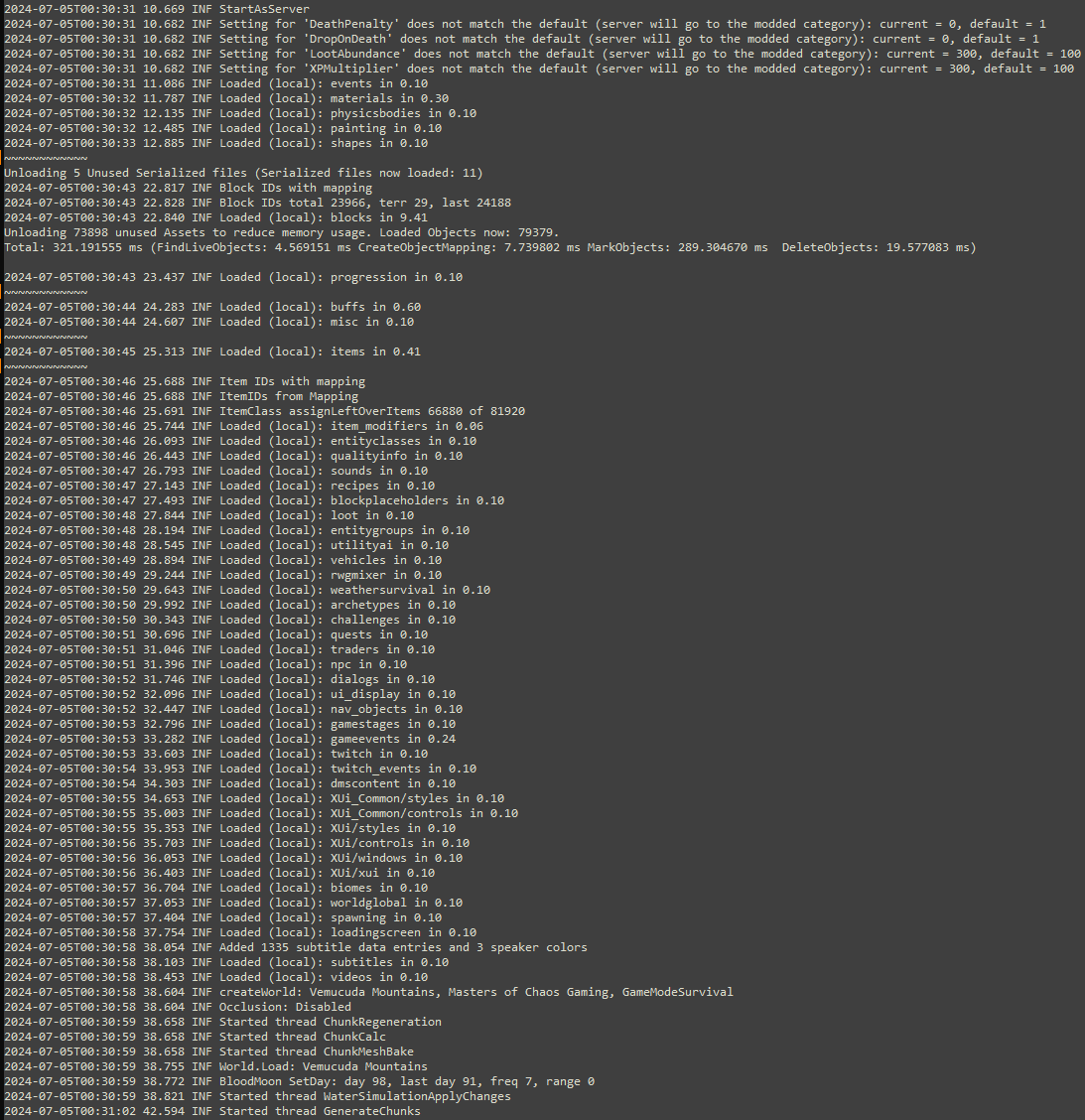
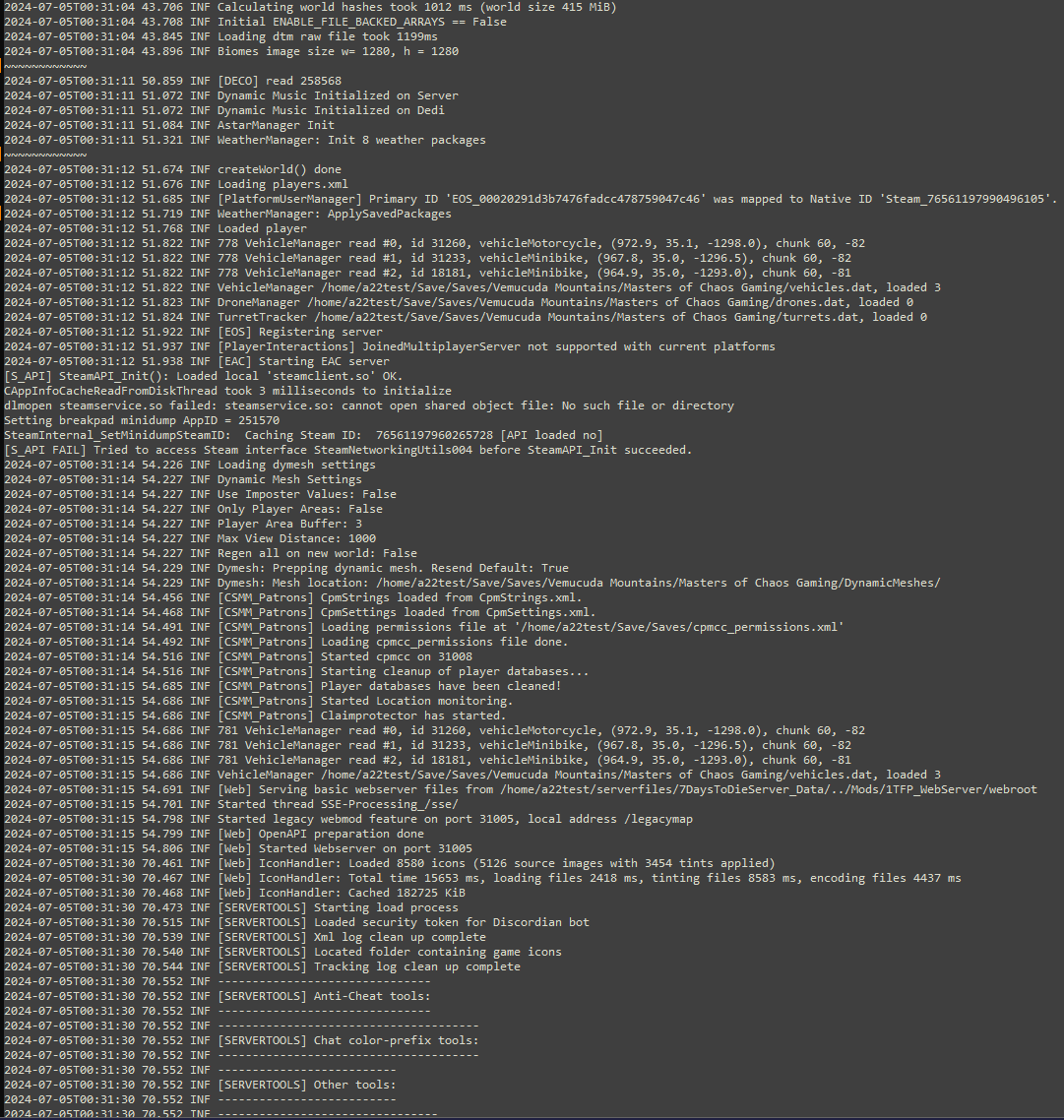
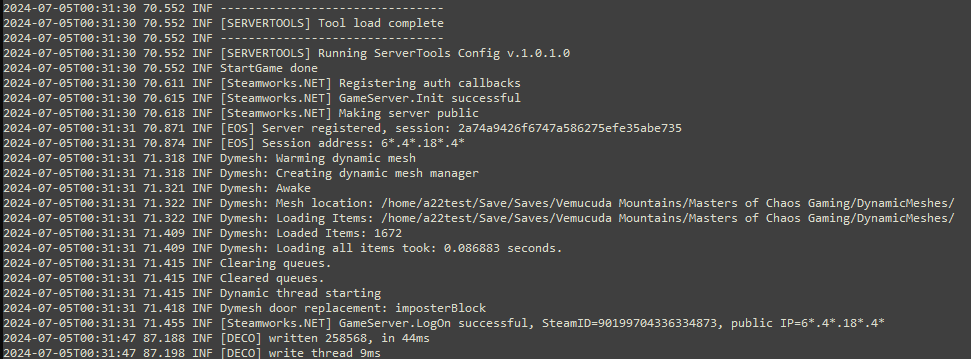
Server is Online
Right here in this last bit, you can see that your server has validated with the EOS server listing by the following lines.
2024-07-05T00:31:31 70.871 INF [EOS] Server registered, session: 2a74a9426f6747a586275efe35abe735
2024-07-05T00:31:31 70.874 INF [EOS] Session address: 6*.4*.18*.4*
Then you can see that your server has finished loading, and is online by this line.2024-07-05T00:31:31 71.455 INF [Steamworks.NET] GameServer.LogOn successful, SteamID=90199704336334873, public IP=6*.4*.18*.4*